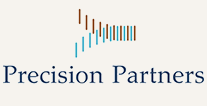The world of data visualization and analytics is moving fast. However, to remain relevant in the data analytics field, a tool must have that unique mix of power, ease of use, brand recognition, and price. When it comes to Tableau Software https://www.tableau.com and Microsoft Power BI https://powerbi.microsoft.com/, both tools have this “secret sauce,” which is why many teams find themselves comparing Microsoft Power BI against Tableau when looking for the perfect data analytics tool.
Here’s how they differ.
Cost
Power BI uses the existing Microsoft systems like Azure, SQL, and Excel to build data visualizations that are less expensive. This is an excellent choice for those who already work within the Microsoft products like Azure, Office 365, and Excel. In addition, its lower-price option is perfect for smaller organizations that need data visualization. Still, it doesn’t have much extra capital.
Tableau specializes in making beautiful visualizations, but much of its advertising is focused on organizations with data engineers and bigger budgets. There’s a free version available, but it offers limited capabilities. The more you pay, the more you can access Tableau, including benchmarked data from third parties. In addition, Tableau has a nonprofit tool and versions for academic settings.
Takeaway: Overall, Power BI sits at a lower price point than Tableau, with a free version, a monthly subscription, and a scalable premium version with a higher price. Although it’s a Microsoft product, Power BI users don’t have to pay directly for Office365 to access the tool’s admin center interface. However, there will be charges for subscriptions and users. Tableau’s pricing is a little more confusing since it is a tiered system distinguishing between different user types.
Access
Power BI comes in several forms: desktop, pro, premium, mobile, embedded, and report server. Depending on your role and needs, you might use these services to build and publish visualizations.
The most basic setup is an Azure tenant (which you can keep even after your trial is over) that you connect to your Power BI through an Office365 Admin interface. Although that sounds daunting, most organizations using the software will already have the framework to get the server running quickly. Power BI is easy to use. You can quickly connect existing spreadsheets, data sources, and apps via built-in connections and an application programming interface (API).
In addition to the free public product, Tableau also comes in several forms: individual, team, and embedded analytics plans, which are available on-premises, via a public cloud server, or a private cloud server. Tableau lets you set up your initial instance through a free trial, which gives you full access to the parts of the tool.
Takeaway: Power BI is available in three categories. Desktop, mobile, and service. The same basic setup is Azure Tenant. Tableau makes it possible to share the results generated in Tableau desktop over Tableau Online or Tableau Server.
Dashboard and Visualizations
Power BI has API access and pre-built dashboards for speedy insights for some of the most-used technology out there like Salesforce, Google Analytics, email marketing, and of course, Microsoft products. You can also connect to services within your organization or download files to build your visualizations.
Tableau integrates with popular enterprise tools and widely used connections. You can view all the connections included with your account level right when you log into the tool.
Takeaway: Tableau’s connection interface is a little more involved than Power BI because you’ll need to identify which data to pull into the tool when you make the connection. It might be helpful to understand what data you want to look at and why before you start making those connections.
Connectivity
Some organizations choose to use both Tableau and Power BI to improve their data visualizations. They can be connected, although you may run into issues if you have multi-factor authentication enabled or if a session remains idle for too long.
Takeaway: Power BI cannot connect to Hadoop databases, whereas it enables data extraction from Azure, Salesforce, and Google analytics. Tableau allows accessing data in the cloud and connecting to Hadoop databases. It also identifies the resource automatically.
Reporting
Power BI has real-time data access and some helpful drag-and-drop features. The whole tool is built to speed up time to visualizations. It gives even the most novice users access to powerful data analytics and discovery without a lot of prior knowledge and experience.
Real-time data access means that teams can react instantly to business changes fed to Power BI from the CRM, project management, sales, and financial tools. Power BI certainly has the leg up here because live data access is where most SaaS products and especially most dashboard products are moving toward.
Tableau’s features are just as powerful, but some are a little less intuitive, hidden behind menus. For example, use the dashboards and reports to forecast revenue based on past customer behavior and employ calculations to transform existing data based on your requirements. In addition, Tableau gives you live query capabilities and extracts, which is particularly helpful for data analysts who are used to stopping all work for the query process.
Takeaway: Tableau lives somewhere in between query-based (and developer-dependent) data visualization and drag and drop. They balance it nicely; however, despite the somewhat cluttered appearance, Tableau is easy to use if you’re familiar with your data sets or are willing to spend some time studying.